Why Authors Need to Add Goodreads Quotes
By Terry Whalin @terrywhalin
For the last several years I've been active on Goodreads. I've written over 600 reviews and have 5,000 friends on Goodreads (the maximum number of friends). I've claimed my books as a Goodreads author and my blog entries appear on Goodreads where some people read this information. If you are an author, I hope you have also handled these details at Goodreads and become a Goodreads author.
In this article, I want to call to your attention the section called Goodreads quotes. The top information bar on Goodreads has several different options. Select the Community tab which has a little arrow beside it. Click on this arrow and it will reveal a number of other features on Goodreads. One of these features is Quotes. I encourage you to highlight quotes and go to the Quotes section of Goodreads (or use this link).
Besides using other people's quotes, this section also allows you as a Goodreads author to add your own quotes. Here's the process:
1. Select a series of key quotes from your book. I found 10 quotes from 10 Publishing Myths.
2. Go to add a quote. You will include the quote, Author (you). As a Goodreads author, when you add your name in this field, it adds another field with a list of books. Select your book and add it into this field. Finally there are tags to help people find your quote when they are searching for a specific quotation. Each of these fields is important fill out correctly in this addition process.
3. Promote your new quote. You've just added this quotation to a sea of other quotations. How will anyone know about it if you don't promote it? Use this link to see the quotations I've added on Goodreads. Some of these quotes are from Book Proposals That Sell and others are from 10 Publishing Myths. To see this promotion portion (an important part of the process), let's look at one of my quotations (follow this link). You will notice buttons to share the quote on Facebook or Twitter. Below these buttons, there is a link to recommend the quotation to your friends (follow this link to see it).
In the past, I've used the friends button on Goodreads to invite people to become my friend. I have the maximum number of friends or 5,000 friends. You can share your new quotation with friends and encourage them to “like” it. If you select the button “all”, then it will highlight 100 of your Goodreads friends. This process opens up an additional field which is optional—and allows you to send a message. The first time I used this feature, I did not add a message—but I believe you will have greater interest in your new quotation if you do include a message like:
Subject: Four Ways to Use Goodreads Quotes
Hello
Thanks for being one of my Goodreads friends. I just added this quotation to Goodreads. I encourage you to please “like” my quotation. Here's four ideas how to use this quotation:
1. Cut and paste it into a Goodreads email—maybe to one of your Goodreads groups.
2. Post the quotation on Facebook
3. Post the quotation on LinkedIN
4. Post the quotation on Twitter.
Please keep my name and the link to my book when you do this process.
Bonus tip: Check out my special offer to get 10 Publishing Myths for only $10. Shipping is FREE and you get over $200 in FREE bonuses.
Thank you,
Terry
Note my email uses clickable HTML so people can click the link and go right to the page.
Will this process work to promote my book? I'm just beginning to try it so don't really know. But I do know if I do nothing, nothing will happen. It is another way to be proactive and try something to promote my new book. There are millions of registered readers on Goodreads—people who love and read books. It is a solid place to be doing this effort.
Are you using Goodreads quotes? Are you promoting them to your Goodreads friends and using the tools on Goodreads to the maximum? I encourage it. Let me know your results in the comments below.
Tweetable:
Labels: 10 Publishing Myths, action, author, Book Proposals That Sell, Goodreads, promotion, publishing, quotations, quotes, Terry Whalin
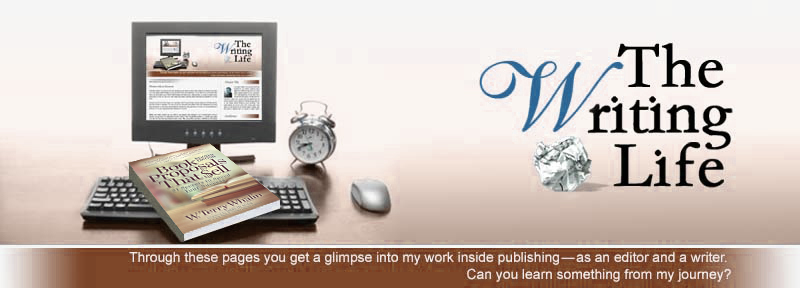





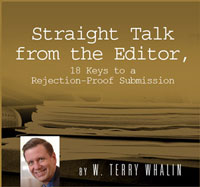

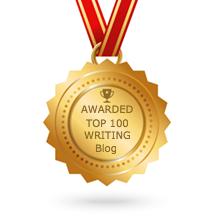




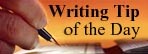


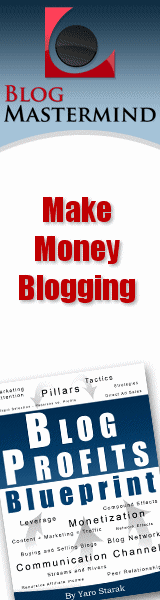




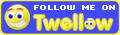
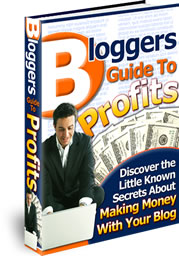

0 Comment:
Post a Comment
That's the writing life...
Back to the home page...